Getting Started with SliderMouse Pro
Congratulations on your new SliderMouse Pro! Take a look at our tips on how to get started – then you are ready in minutes.
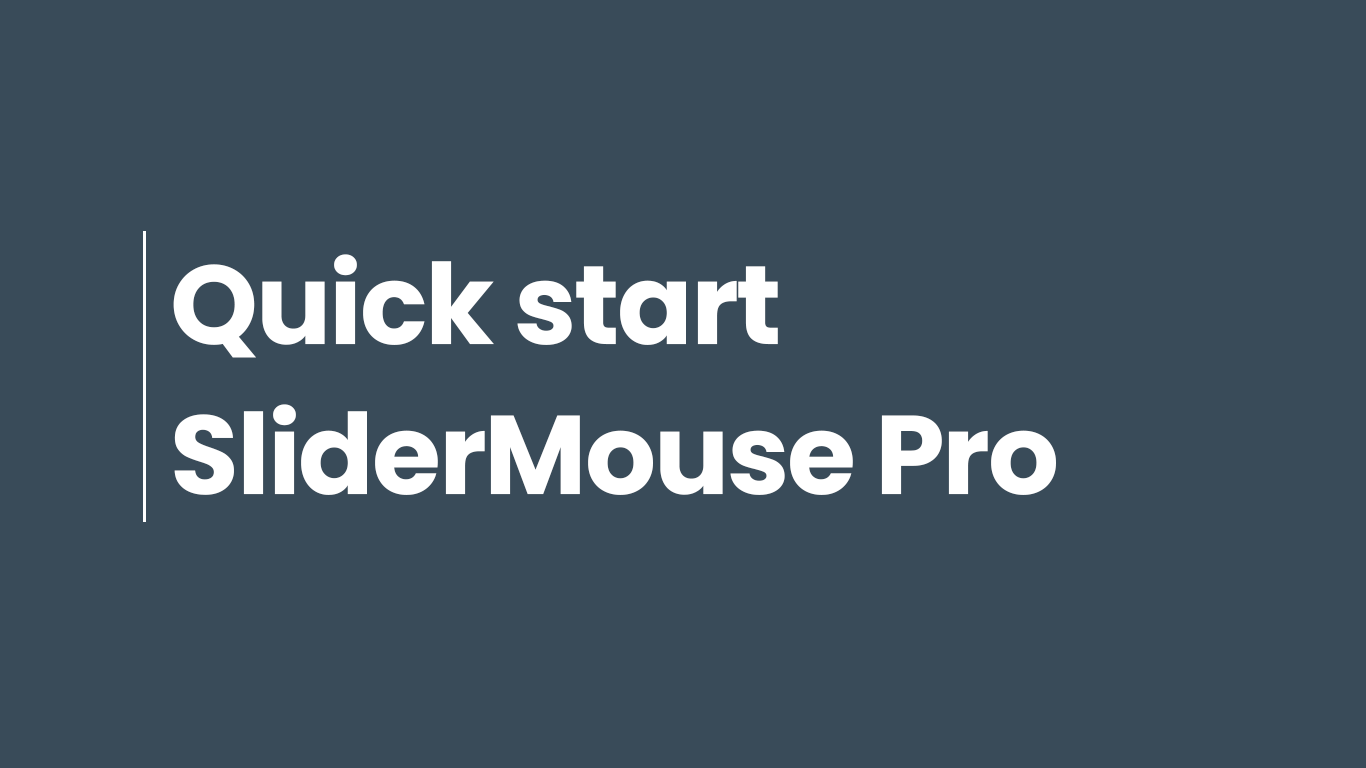
Basic functions of the RollerMouse
Navigation bar
Use the roller bar to move the cursor on the screen. You can also click with it.
Buttons
RollerMouse is designed with a number of pre-programmed buttons that facilitate the most commonly used mouse functions such as double-click, copy and paste.
Scroll wheel
Use the scroll wheel in the middle for scrolling and clicking.

”The RollerMouse provides even distribution between hands and relieves arms and shoulders. I never need to raise my hand like I do with a mouse. My arms are completely still when I work and I can sit straight."
— David Carlsson, Industrial designer
Setting up your RollerMouse
1. Arranging
Place the keyboard over your RollerMouse. The front edge of the keyboard must be parallel to the roller bar. Place the scroll wheel next to the center of the letter part of the keyboard. On most keyboards it is between “G” and “H”.
2. Adjustments
Spend some time evaluating the height and angle of your keyboard and find the location that feels best. The more straight you hold your wrists, the better for your body. If you think the keyboard is too low, you can easily raise it by inserting the keyboard risers.
3. That's it...
With these few steps you are ready to go. We hope you will be happy to work with your new RollerMouse. Once you have worked with your RollerMouse for a while, you may want to change the cursor speed as well as the click sensitivity of the roller bar. How you do it depends on which RollerMouse you are using. Find more information in the manual for your product.
Something's not working?
We're here to help you!
We've gathered frequently asked questions about SliderMouse in our FAQ.


