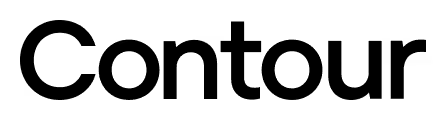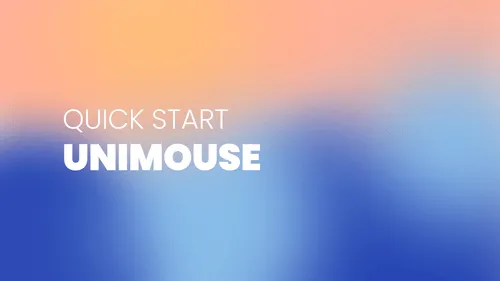Getting Started with Unimouse
Congratulations on your new Unimouse! Take a look at our tips on how to get started – then you will be ready in minutes.
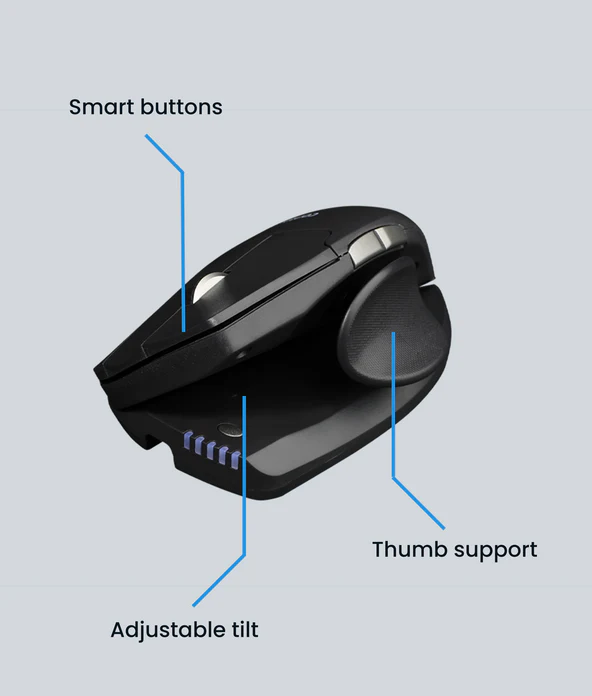
Basic functions of the Unimouse
Smart buttons
Unimouse has 3 main buttons, left click, middle click and right click. Th Unimouse comes with backward and forward buttons on the side of the mouse for a better browser experience.
Adjustable tilt
Convert your normal mouse into an ergonomic, vertical mouse. Adjust the angle of the Unimouse to your preference, from 35° to 70°. Change the tilt during the day for optimal ergonomics.
Thumb support
Adjust the thumb support in/out and forward/backwards to your preference.
“The thing I like most about Unimouse is its adjustability”
Setting up your Unimouse
1. Connecting
Connect your Unimouse to your computer using the USB cable, or the wireless USB receiver/dongle (wireless only) Turn the power switch under the Unimouse to “ON” (wireless only).
2. Adjustments
Spend some time to adjust the angle of the Unimouse, and the position of the thumb spport, so it feels comfortable. To avoid fixed and static positions, feel free to re-adjust the Unimouse whenever you want. Posture variation is the cornerstone of ergonomics.
3. That's it...
With these few steps you are ready to go. We hope you will be happy to work with your new Unimouse. After some use you might want to adjust the cursor speed, or program the buttons using the driver.
Drivers
Give your Contour device the latest dose of comfort and control. Download the newest driver to unlock fresh features, smoother performance, and worry-free compatibility in just a couple of clicks.
Product Manuals
Need a quick start or a deeper dive? Grab the manual for your device and breeze through setup, personalization, and care—everything you need to keep feeling great as you work miracles.